Users and Groups
Overview
The people tab lists all of your users, groups and invited users. From here you can invite additional users, edit your current users, create and edit groups.
Edit Users
The user edit page allows you to change the user's role and status.
You can also delegate (think out of office) or reassign a user's tasks to another user. The user's personal details and notification settings are available in the user's profile page. Which is reached in the dropdown in the upper right where it says "hello" and your name.
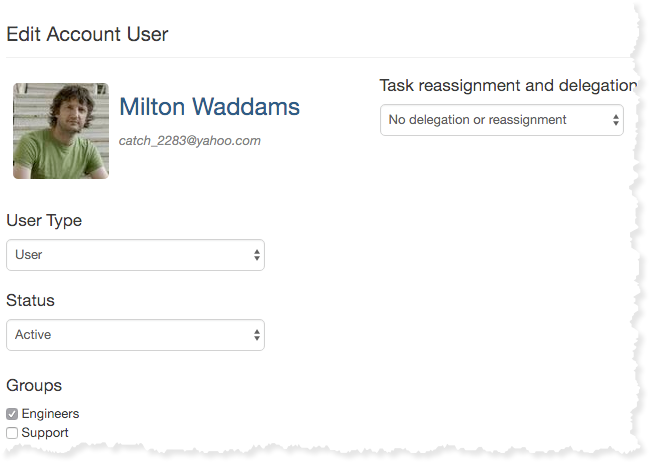
User Types
Owner
Have rights to all screens and functionality.
Mangers
Are able to manage account users, create and manage workflow templates, start workflows and perform actions on tasks. Manager can not edit Account details.
Users
Are able to Start workflows and perform actions on tasks.
In-Active
In-Active users are not able to access Flowmingo and are no longer counted against your user limit. They are just kept around for historical reporting purposes.
Groups
Flowmingo allow you to organize your users into groups to ease workflow task assignment administration. Groups of users may be assigned to tasks just as a regular user may. Using groups makes it very easy when users leave your organization or department.
Using groups makes it much easier to manage your workflow task assignments. For example, if you have Kate assigned to a task in the workflow designer and Kate should leave the company, you would have to edit that workflow template, create a new revision, assign her tasks to another user and publish the workflow.
However, if in the designer, you assigned the task to, say, the "Accounting Group" and assigned Kate to that group. If Kate left the company, you would only need to remove Kate from the group and assign a new member. All of that groups tasks would now belong to the new user.